Instructions On Building A Training-program
In order to create your own training program, you may follow the process bellow.
At homepage menu, under e-training , by clicking on "building a training program" :
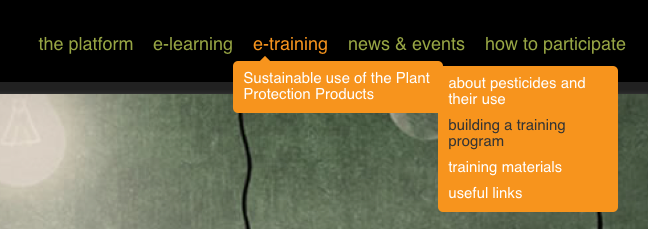
you are transferred to the page where you can find the button "start now" in order to create a new training program:
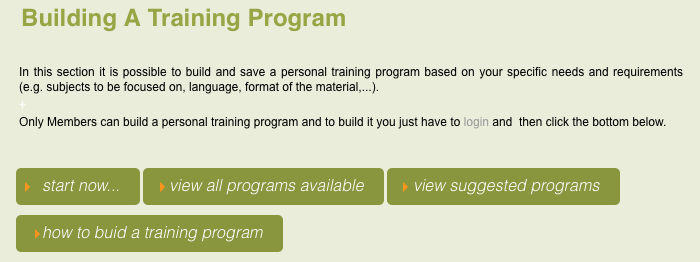
If you are not already logged in your account, you are asked to provide your username & password, in order to do so. In case you don’t have an account, you should register, by clicking on “please register” link.
Afterwards, you are transferred to the page where you can see the list of training material available on OpenTEA. On the top of the list , there are filters, in order to help you organize your selections , using key criteria such as language, subjects, or format. You may sort them, as well, by the number of visitors, number of comments received and average vote obtained
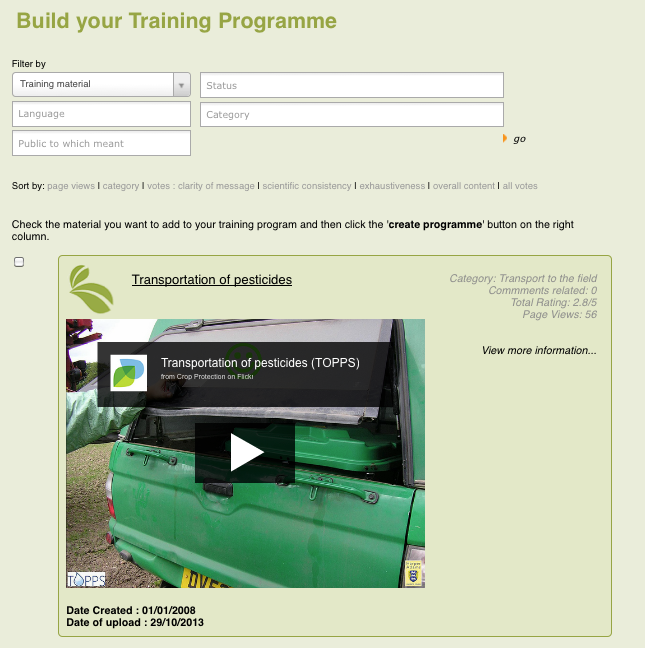
Each one of the training material, is accompanied by a checkbox, which adds it in your training program’s list of material. The list of material that you have already added appears on the right, under the title “Build your training program”:
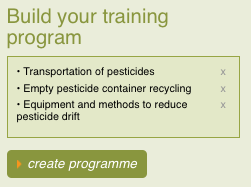
In order to delete one or more of them, click on “x” besides the title. Once you have completed your selection, click on “create programme” underneath, so that you save your training program and give it a title.
if you don't complete the process on this step, all your selections remain at your list, so that you may continue from that point the next time you click on the "start now" button.
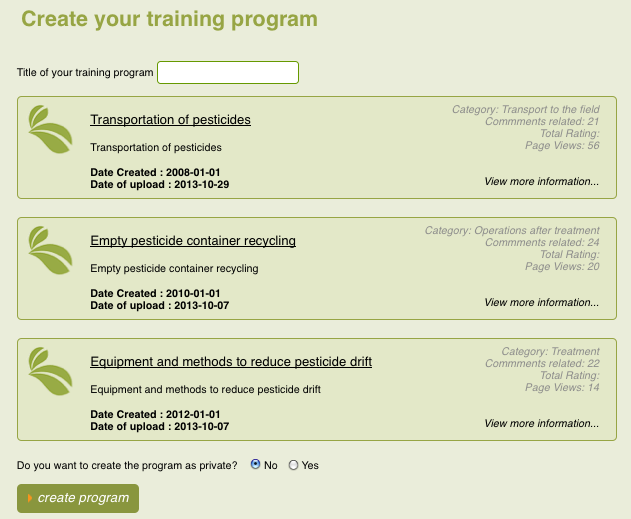
If you want to allow all site's visitors to see your training program, you should create it as not provate, by choosing "No" to the question if you want to create it as private. Otherwise, logged in members can see it. By clicking on “create program” on this step, you finally create it and you are transferred to “My Material” section, where you can see all the training programs created by you.
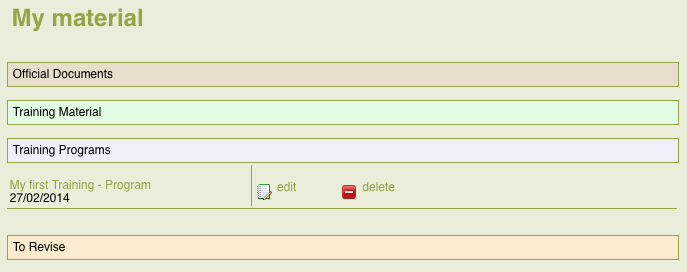
From this section, you can delete or edit the program , by clicking on the appropriate buttons besides the title. If you click on “edit”, you are transferred to a form in order to make changes to your program quickly:
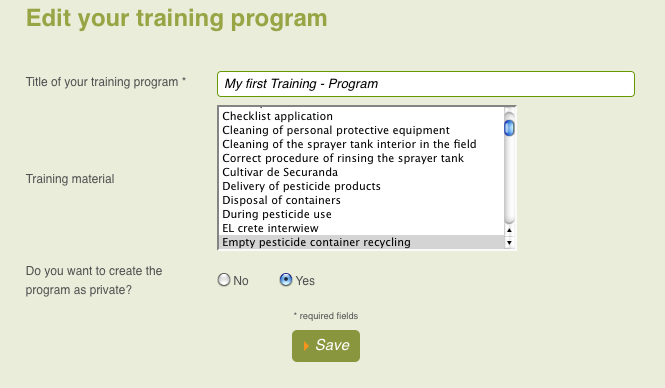
Once you have saved your changes, you are transferred back to your account’s material.





 Apogee Information Systems
Apogee Information Systems